how to unlock pdf after signing
Unlocking a signed PDF involves removing password protection or signature locks while ensuring document integrity. Use tools like Adobe Acrobat, online services, or browser-based methods to achieve this securely.
- Open the PDF in Adobe Acrobat and navigate to Properties under the Security tab to remove restrictions.
- Utilize online tools such as PDF2Go or PDFUnlocker to bypass password protection quickly.
- Print the PDF as a new file using Chrome or Edge to create an unlocked version.
- Explore dedicated software like UPDF or PDF Password Remover for advanced unlocking features.
Always verify the PDF is fully unlocked and be cautious of methods that may remove signatures or alter content.
PDF locking and signing are essential features for securing and authenticating digital documents. Locking a PDF ensures that unauthorized users cannot edit, print, or copy content, while signing adds a digital signature to verify the document’s authenticity. These features are widely used in legal, business, and professional settings to maintain confidentiality and integrity. However, once a PDF is signed and locked, it may become challenging to make further edits or modifications. Understanding how to unlock a signed PDF is crucial for users who need to make changes or share the document without restrictions. This process involves removing password protection or signature locks while ensuring the document remains secure and compliant with legal standards.

Method 1: Using Adobe Acrobat
Open the signed PDF in Adobe Acrobat. Navigate to the “Manage” tab, select the PDF, and download it. Right-click the PDF, choose “Properties,” and under the Security tab, remove any restrictions to unlock the PDF for editing.
Steps to Unlock PDF in Adobe Acrobat
Open the signed PDF in Adobe Acrobat. Navigate to the “Manage” tab, select the PDF, and download it. Right-click the PDF, choose “Properties,” and under the Security tab, remove any restrictions. For form fields, use the Prepare Form tool to select and unlock specific fields. Open the form field properties window to adjust settings. Once unlocked, save the PDF to ensure changes are applied. This method ensures the PDF is editable while maintaining its original content and structure.
- Open the PDF in Adobe Acrobat.
- Navigate to the “Manage” tab and download the PDF.
- Right-click the PDF, select “Properties,” and remove security restrictions.
- Use the Prepare Form tool to unlock form fields if necessary.
- Save the unlocked PDF for further editing.
This process ensures the PDF is fully editable while preserving its content.
Downloading and Managing the PDF in Adobe Acrobat
Open the signed PDF in Adobe Acrobat. Navigate to the “Manage” tab, locate the PDF, and click “Download PDF” to save a local copy. Right-click the PDF, select “Properties,” and under the Security tab, remove any restrictions. This allows editing and printing. Save the unlocked PDF to your desired location for further use. Ensure all security settings are adjusted to maintain document integrity while enabling necessary modifications.
- Open the PDF in Adobe Acrobat.
- Navigate to the “Manage” tab and download the PDF.
- Right-click the PDF, select “Properties,” and remove security restrictions.
- Save the unlocked PDF for editing or printing.
This process ensures easy management and accessibility of the PDF file.

Method 2: Online Tools for PDF Unlocking
Use online tools like PDF2Go or PDFUnlocker to remove password protection from signed PDFs. These services offer quick and secure unlocking solutions without downloading software.
Using PDF2Go to Remove Password Protection
PDF2Go is a reliable online tool for removing password protection from signed PDFs. Simply upload the PDF to the platform, enter the password, and let the tool process the file. The service works quickly, ensuring your document is unlocked and ready for editing or printing without any restrictions. It supports various PDF formats and maintains document quality during the unlocking process. This method is ideal for users who prefer not to install additional software. After processing, download the unlocked PDF and use it as needed. PDF2Go is user-friendly and offers a secure way to handle password-protected documents online.
Unlocking PDFs with PDFUnlocker
PDFUnlocker is a straightforward online tool designed to remove password protection from PDFs efficiently. Users can upload their signed PDFs directly to the platform, enter the password, and initiate the unlocking process. The tool handles both owner and user passwords, ensuring full access to the document. PDFUnlocker is known for its quick processing times and compatibility with various PDF formats. It also maintains the integrity and quality of the original document during the unlocking process. After processing, the unlocked PDF can be downloaded for editing, printing, or sharing. This service is particularly useful for those seeking a hassle-free solution without the need for software installation.
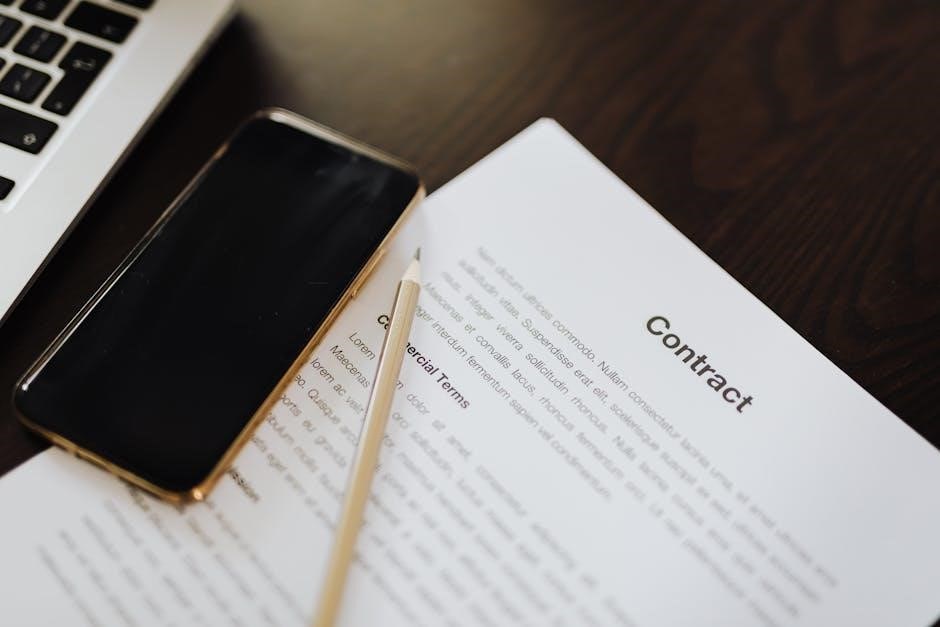
Method 3: Browser-Based Solutions
Browser-based solutions offer quick ways to unlock PDFs. Use Chrome or Edge to print the PDF as a new file, creating an unlocked version. Additionally, convert the PDF to JPEG and back to PDF to remove restrictions. These methods are simple and effective for bypassing signature locks without specialized software.
- Print to PDF in Chrome or Edge to remove signature locks.
- Convert PDF to JPEG and back to PDF to bypass restrictions.
Printing to PDF in Chrome or Edge
Printing to PDF in Chrome or Edge is a straightforward method to unlock a signed PDF. Open the PDF in the browser, press Ctrl+P (or Cmd+P on Mac), and select “Save as PDF” as the destination printer. This creates a new PDF without signature locks. The resulting file can be edited or shared freely, as the signature and restrictions are removed during the printing process. Note that this method may not preserve form fields, but it effectively bypasses signature-based security. It’s a quick, browser-based solution that works without additional software.
Converting PDF to JPEG and Back
Converting a PDF to JPEG and back is a creative workaround to unlock signed PDFs. Start by converting each PDF page to a JPEG image using tools like Smallpdf or ILovePDF. Once converted, use an online converter or software like Adobe Acrobat to reassemble the images into a new PDF; This method bypasses signature locks and password protection, allowing you to edit or print the document freely. However, note that image quality may degrade slightly, and some formatting could be lost. This approach is ideal for simple PDFs but may not suit complex or form-filled documents. It’s a quick, accessible solution without needing specialized software.

Method 4: PDF Password Remover Tools
Converting a PDF to JPEG and back is a common method to bypass signature locks. Use tools like Smallpdf or ILovePDF to convert each page to JPEG. Then, use a PDF converter to reassemble the images into a new PDF. This removes signature restrictions but may reduce image quality or lose formatting. It’s a simple solution for basic PDFs but less ideal for complex documents. Ensure the final PDF meets your needs and verify its content after conversion. This method is quick and requires minimal software, making it accessible for users seeking to unlock PDFs without advanced tools.
Using PDF Password Remover for Signed PDFs
PDF Password Remover is a reliable tool to unlock signed PDFs by removing password protection. Open the tool, import the signed PDF, and select the unlocking options. It efficiently bypasses restrictions, allowing editing and printing. The process is user-friendly and quick, ensuring the PDF becomes accessible. This tool is ideal for removing signature locks while preserving document content. However, ensure the PDF’s formatting remains intact after unlocking. PDF Password Remover is a secure solution for users needing to edit or share previously locked PDFs without complex software requirements. It supports various PDF formats and is compatible with both Windows and macOS systems for versatility.
UPDF for Editing and Unlocking Secured PDFs
UPDF is a versatile tool designed to edit and unlock secured PDFs efficiently. Open the PDF in UPDF and enter the password if required. The software allows users to remove password protection, enabling editing, printing, and sharing. It preserves document formatting, ensuring content remains intact. UPDF is user-friendly, with a straightforward interface for unlocking and editing. It supports multiple operating systems, making it accessible for various users. This tool is ideal for those needing to modify signed or locked PDFs without compromising security. UPDF ensures that the PDF remains secure while providing the necessary flexibility for edits. It’s a reliable choice for managing secured PDFs with ease and maintaining document integrity.

Additional Considerations
Always verify the PDF is fully unlocked before editing or sharing. Ensure no sensitive data is exposed and consider implementing security measures to prevent future locks.
Verifying the PDF is Unlocked
To confirm the PDF is unlocked, attempt basic actions like editing text or copying content. Ensure all form fields and tools are accessible without password prompts.
- Open the PDF in Adobe Acrobat or a viewer and check for restrictions in Properties under the Security tab.
- Save the PDF and reopen it to confirm it remains unlocked and editable.
- Print the PDF to verify no printing restrictions are in place.
- Test compatibility by opening the PDF in multiple browsers or devices to ensure universal access.
Successful verification ensures the PDF is fully accessible and ready for further use without limitations.
Preventing Future Locks on PDFs
To prevent future locks on PDFs, implement best practices in document handling and security measures. Ensure all tools and software are updated to prevent unauthorized access.
- Use strong, unique passwords for PDFs, but avoid over-restricting unless necessary.
- Regularly back up unlocked versions of important PDFs to avoid losing access.
- Set clear access permissions when sharing PDFs to maintain control over edits;
- Use digital rights management tools to track and manage document access securely.
By taking proactive steps, you can safeguard your PDFs from future locks and ensure uninterrupted access when needed.

Best Practices for Working with Signed PDFs
Adopt secure workflows when handling signed PDFs to maintain integrity and accessibility. Use trusted tools and follow ethical guidelines to ensure safe unlocking and editing processes.
Maintaining Security While Unlocking PDFs
Maintaining security while unlocking PDFs is crucial to protect sensitive information. Always use reputable tools like Adobe Acrobat or UPDF, which offer secure decryption methods. Ensure your device and software are updated to prevent vulnerabilities. When using online services, verify the provider’s data protection policies to safeguard your document. Avoid sharing unlocked PDFs unnecessarily and store them securely. Additionally, consider reapplying appropriate security settings after unlocking to maintain confidentiality. By following these practices, you can ensure the integrity and safety of your PDF files throughout the unlocking process.
Choosing the Right Tool for Your Needs
Choosing the right tool to unlock PDFs depends on your specific requirements. For advanced features and reliability, use Adobe Acrobat, which offers robust unlocking capabilities. Online tools like PDF2Go and PDFUnlocker are ideal for quick, browser-based solutions. UPDF and PDF Password Remover are excellent for editing secured PDFs after unlocking. Consider factors like ease of use, security, and compatibility with your device. Free tools may suffice for simple tasks, while professional software is better for complex or sensitive documents. Always verify the tool’s reputation to ensure your data remains secure. The choice ultimately depends on whether you prioritize convenience, cost, or advanced functionality.
